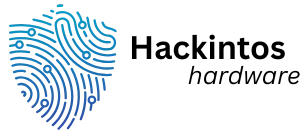Creating a chart in Excel isn’t just a task; it’s an art form that can turn your data into a visual masterpiece. Imagine impressing your boss with a stunning pie chart that makes your sales figures look like a delicious slice of success. With Excel’s powerful charting tools, you can transform boring spreadsheets into eye-catching visuals that even your cat would be proud of.
Table of Contents
ToggleUnderstanding Charts in Excel
Charts in Excel serve as powerful tools for visualizing data. They convert complex information into easily digestible formats, enhancing understanding and communication.
Importance of Charts
Charts play a vital role in interpreting data. They simplify trends and comparisons, allowing users to grasp insights quickly. Engaging visuals can capture attention and drive home key messages. Presentations and reports benefit tremendously from charts, making data relatable to diverse audiences. By transforming raw data into visuals, charts facilitate informed decision-making and highlight significant patterns.
Types of Charts Available
Numerous types of charts exist within Excel’s toolkit. Column charts display data changes over time or categories. Line charts emphasize trends across periods, effectively illustrating data flow. Pie charts showcase proportions, clarifying parts of a whole at a glance. Bar charts compare different categories clearly, making them easy to distinguish. Scatter plots depict relationships between variables, assisting in identifying correlations. Each chart type serves unique purposes, allowing users to choose based on data needs.
Steps to Create a Chart in Excel
Creating a chart in Excel involves a few straightforward steps. Following this process results in compelling visuals that effectively convey data insights.
Selecting Your Data
Begin by highlighting the specific range of cells containing the data. Include any column headers for clarity. Choosing the right dataset is crucial as it defines what the chart represents. Ensure the selection contains adequate information for meaningful visualization. After selecting the data, it’s important to double-check for accuracy before proceeding.
Inserting a Chart
Navigate to the “Insert” tab in the Excel ribbon. Here, various chart options appear, including column, line, pie, and bar charts. Clicking on your preferred chart type inserts it directly into the spreadsheet. It’s essential to visualize data correctly, so consider the best option for the dataset’s purpose. Following this step displays the chart on the worksheet, making it easy to adjust or move as needed.
Customizing Chart Elements
Adjust chart elements to enhance understanding and presentation quality. Use the Chart Design and Format tabs to modify styles, colors, and labels. Adding titles and data labels clarifies the chart’s message. By experimenting with different layouts, users can find an appealing configuration. Tailoring elements ensures the chart effectively communicates the data insights visually.
Tips for Designing Effective Charts
Creating impactful charts requires thoughtful design decisions. Attention to detail enhances clarity and conveys messages effectively.
Choosing the Right Chart Type
Selecting the appropriate chart type is crucial for accurate data representation. Bar charts compare different categories, while line charts show trends over time. Pie charts help illustrate proportions within a whole, making them excellent for segmented data. Scatter plots visualize the relationship between two variables, aiding in identifying correlations. Assessing the data and its intended message influences type selection, ensuring that the chosen chart communicates insights clearly and efficiently.
Using Colors and Labels Effectively
Utilizing colors and labels strategically enhances chart readability. Colors can differentiate data series, making comparisons easier. A cohesive color palette maintains visual appeal while reducing distractions. Labels offer explicit information; placing them close to relevant data points ensures clarity. Keeping text concise prevents clutter, allowing viewers to grasp the chart’s message quickly. Clear titles and legends establish context, guiding the audience in interpreting the data presented.
Common Mistakes to Avoid
Creating charts in Excel can become complicated if certain mistakes are overlooked. Avoiding common pitfalls leads to more effective visualizations.
Overcomplicating Charts
Using excessive elements in a chart can confuse viewers. Charts should convey information clearly. Eliminating unnecessary details helps maintain focus. Consider simplifying chart designs by using fewer colors and clear labels. Avoid adding too many data series in one chart, as it can distract from the primary message. A straightforward visual enhances comprehension and engages the audience efficiently. Prioritize clarity over complexity to facilitate effective communication of data insights.
Ignoring Data Accuracy
Data accuracy plays a crucial role in chart creation. Charts based on erroneous data can result in misleading conclusions. Ensuring that the correct data range is selected is essential. Review data for correctness and proper representation. Frequent errors include incorrect labeling or formatting, which can distort the intended message. Double-checking data before creating the chart guarantees reliability and enhances the overall impact. Validating data accuracy builds trust with the audience and strengthens the chart’s effectiveness.
Creating charts in Excel is a valuable skill that can transform data into compelling visuals. By mastering the various chart types and customization options available, users can enhance their presentations and reports. Thoughtful design choices not only improve clarity but also ensure that the intended message resonates with the audience.
Avoiding common pitfalls such as overcomplication and data inaccuracies is crucial for effective chart creation. With the right approach and attention to detail, anyone can elevate their data storytelling. Embracing these techniques will lead to more impactful communication and informed decision-making in any professional setting.