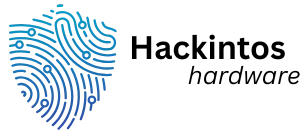In a world where communication often feels like a game of broken telephone, Discord emerges as the ultimate chat platform for gamers, creators, and anyone looking to connect. Imagine a virtual hangout where you can chat, share memes, and strategize world domination—all in one place. It’s like a digital Swiss Army knife, and it’s about time you learned how to wield it.
Whether you’re a seasoned gamer or just someone trying to keep up with the latest trends, mastering Discord can unlock a treasure trove of fun and productivity. From setting up your first server to navigating voice channels, this guide will help you turn confusion into confidence. So grab your headset and get ready to dive into the world of Discord—where the only limit is your imagination (and maybe your Wi-Fi connection).
Table of Contents
ToggleGetting Started With Discord
Getting started with Discord involves a few simple steps to create an account and familiarize oneself with the platform.
Creating Your Discord Account
To create a Discord account, visit the Discord website or download the mobile app. Sign up using an email address and choose a memorable password. After entering personal details, a verification email arrives to confirm the account. Users can also utilize single sign-on options like Google or Apple for quicker setup. Once the account is activated, a username and profile picture can be chosen to personalize the experience.
Navigating the Discord Interface
Navigating the Discord interface proves straightforward for new users. The main screen features a sidebar with server lists. Clicking a server reveals channels for text and voice communication. Icons in the sidebar indicate members online and those active in various channels. The bottom section shows user controls for voice chat and direct messages. Each channel displays messages, media, and reactions, with an easy-to-use text box for participation. Understanding these elements enhances the overall user experience, enabling seamless interaction.
Joining and Creating Servers
Joining or creating servers on Discord opens up a world of communication and interaction. Users can connect with communities that share similar interests or create their own spaces for friends and like-minded individuals.
Finding Servers to Join
Numerous options exist for discovering servers on Discord. Users can explore server directories like Disboard or Discord.me to find communities categorized by interest. Searching through these directories allows for a focused approach in finding vibrant communities. Additionally, popular gaming communities or content creator servers often have links shared on social media platforms. Engaging with existing friends may lead to personal invites to exclusive servers. Looking through gaming forums also offers insights into popular community hubs, enabling users to join discussions that align with their interests.
Creating Your Own Server
Setting up a server is straightforward. Users click the plus icon on the left sidebar within the Discord interface to initiate the process. The option to create a server or join an existing one appears. Choosing “Create My Own” allows for customization from the start. After naming the server, users can select their preferred region for optimal performance. Setting up text and voice channels helps structure discussions and interactions. Administrators can manage roles and permissions to ensure a safe and enjoyable environment for all members. Once completed, users can invite friends through shared links or direct invites.
Text and Voice Communication
Text and voice communication in Discord provides users with various ways to connect, share, and collaborate in real-time. Mastering these features enhances the overall experience.
Sending Messages and Files
Messages can be sent instantly in text channels. Users type messages in the text box at the bottom of the screen and hit Enter. Files, such as images or documents, can be dragged and dropped into the chat or uploaded using the plus icon. Emojis and reactions add personality, making conversations more engaging. Direct messaging allows for private conversations, while mentions help notify specific users within a channel. Notifications can be customized to ensure users stay updated without being overwhelmed.
Using Voice Channels
Voice channels enable real-time audio communication. Joining a channel is as simple as clicking on it. Users can talk freely or mute themselves as needed. Settings allow customization of input and output devices to ensure the best audio quality. Push-to-talk functionality provides control, preventing background noise during calls. Discord also supports video calls and screen sharing, enhancing collaboration during discussions. With up to 25 users in a channel, larger group interactions become seamless and effective.
Managing Server Settings
Managing server settings in Discord enhances organization and user experience. This section covers crucial elements such as customizing roles and permissions, and setting up channel categories.
Customizing Roles and Permissions
Assigning roles enables users to have specific permissions within a server. Administrators can create roles based on responsibility, such as moderator or member. Each role can be tailored with distinct permissions, like managing messages or muting users. New roles appear in the sidebar for easy access, allowing for efficient user management. To customize a role, navigate to the “Server Settings” menu and select “Roles.” From here, adjustments can be made to permissions as needed. Utilizing roles effectively ensures a well-structured and secure environment for all members.
Setting Up Channel Categories
Channel categories help organize channels by grouping similar topics together. Administrators can create categories by right-clicking in the channel list and selecting “Create Category.” Naming them appropriately, such as “General” or “Gaming,” improves clarity. After creating a category, channels can be dragged into it, streamlining navigation. Additionally, category permissions can be set separately from individual channels, managing who can access specific areas. This organization not only enhances usability but also cultivates a focused community atmosphere.
Tips for Effective Communication
Effective communication enhances the Discord experience for all users. Text formatting increases message clarity and engagement, while utilizing bots streamlines server management and interaction.
Using Text Formatting
Users can enhance their messages using Markdown. Bold and italic styles highlight crucial information and express tone. For example, typing **text** makes text bold, while *text* produces italics. Strikethrough provides a way to indicate changes, with the syntax ~~text~~. Code blocks, created using backticks, allow users to share code snippets clearly. Bulleting and numbering organize lists effectively, enhancing readability in discussions.
Embracing Discord Bots
Bots automate tasks and enhance interaction within servers. Users can choose from various bots designed for moderation, games, and music. Popular options like MEE6 or Dyno assist in managing messages and enforcing rules. Integrating a bot with simple commands brings efficiency. Server members benefit from fun features like music playback and mini-games. Custom bots can also be developed to cater to specific community needs, ensuring a tailored experience for all users.
Mastering Discord opens up a world of communication opportunities. By creating an engaging server and utilizing its various features users can connect with friends and communities like never before. The platform’s versatility allows for seamless interactions whether through text or voice.
As users explore Discord’s functionalities they’ll find it enhances both their social and gaming experiences. Embracing the tools available can lead to more productive collaborations and memorable moments. With a little practice and creativity anyone can make the most of this powerful platform.