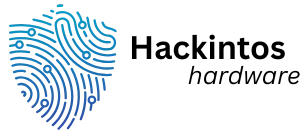Ready to dive into the world of live streaming and video recording? Setting up OBS Studio might just be your golden ticket to becoming the next big sensation on the internet. Whether you want to showcase your gaming skills or share your cooking secrets, OBS Studio is the tool that’ll help you shine brighter than a supernova.
Table of Contents
ToggleOverview of OBS Studio
OBS Studio, an open-source software, serves as a robust solution for live streaming and video recording. Users appreciate its high degree of customization, allowing for a tailored streaming experience. Gamers utilize OBS Studio to capture in-game footage seamlessly. Content creators from various niches, such as cooking and tutorials, find it equally useful for their projects.
Various features enhance its functionality. Users can incorporate multiple sources, including webcams, images, and text overlays. This capability allows for creative flexibility in how content appears. In addition, scene transitions add a professional touch, engaging audiences with smooth visual changes.
OBS Studio supports numerous streaming platforms. Twitch, YouTube, and Facebook Live represent just a few options. Creators can broadcast directly to these services, making it convenient to reach their audience. The software provides powerful tools for adjusting settings, ensuring optimal performance for different platforms.
User-friendly controls and settings simplify the setup process. Streamers can utilize hotkeys for quick access to specific functions. Furthermore, built-in analytics track performance metrics, offering insights into viewer engagement.
Community support reinforces its popularity. A wealth of tutorials and forums enables users to seek help or share tips. This collaborative environment fosters learning and innovation among creators. By embracing OBS Studio, users tap into a powerful resource that enhances their content creation capabilities.
System Requirements
OBS Studio requires specific system parameters for optimal performance. Ensuring compatibility with your machine is essential for a smooth streaming experience.
Operating Systems
OBS Studio supports various operating systems, including Windows 8.1 and later, macOS 10.13 or newer, and Linux distributions. Compatibility across these platforms allows a range of users to utilize the software. Focus on keeping your operating system updated for the best performance. Additionally, consider 64-bit versions for improved functionality, as 32-bit versions may have limitations in handling complex streams.
Hardware Specifications
Adequate hardware is crucial for efficient usage of OBS Studio. A multi-core processor, like Intel i5 or AMD Ryzen 5, significantly enhances video encoding performance. At least 8GB of RAM generally supports seamless operation, especially during resource-intensive tasks. A dedicated graphics card, such as NVIDIA GeForce GTX 10 series or AMD Radeon RX 500, boosts rendering capabilities. Furthermore, sufficient hard drive space for software installation and recorded video files contributes to overall efficiency in managing streams and projects.
Installation Process
Setting up OBS Studio involves a few straightforward steps. Users can begin by downloading the software from the official website.
Downloading OBS Studio
To download OBS Studio, visit the official website at obsproject.com. This site offers the latest version for Windows, macOS, and Linux. Users should choose the appropriate version for their operating system. Clicking the download button starts the process, and the installation file will save automatically to the device.
Installation Steps
After downloading, users can execute the installer file they saved. The installation wizard opens, guiding users through the process. Users should follow the on-screen prompts, selecting their preferred installation options. Selecting “Next” continues the process, while “Install” finalizes the setup. Once completed, users can launch OBS Studio right away. Customizing the settings comes next, allowing for tailored streaming setups specific to content creation needs.
Initial Configuration
Setting up OBS Studio involves adjusting video and audio settings to ensure optimal performance for streaming or recording. These configurations enhance the overall quality and clarity of the output.
Setting Up Video Settings
First, open the settings menu and navigate to the “Video” section. Select the desired base resolution, keeping it at or below the display’s native resolution for best performance. Frame rate settings, typically 30 or 60 FPS, impact the smoothness of the stream and should align with the content type. After determining these values, set the output resolution to match the base for consistency. Finally, test the settings to find the ideal balance between quality and performance.
Configuring Audio Settings
Start by accessing the “Audio” menu in the settings. Choose the proper sample rate, usually 44.1 kHz or 48 kHz, as it affects audio quality. Next, assign the correct audio devices, selecting microphones and desktop audio sources. Adjust input levels to prevent distortion, ensuring clarity in the audio output. Consider enabling noise suppression features to eliminate background sounds. Regularly test the audio settings before going live to confirm everything functions smoothly.
Creating Your First Scene
Creating a scene in OBS Studio involves integrating various visual and audio elements for a professional look. Users can begin by adding multiple sources that will contribute to their scene’s overall composition.
Adding Sources
To add sources, click the plus icon in the Sources panel. Users can select from options like Display Capture, Window Capture, or Video Capture Device. Display Capture captures the entire monitor, while Window Capture focuses on a specific window. For streamers, adding a webcam source enhances personal connection with the audience. Images provide background visuals, and text overlays offer essential information like viewer donations or social media handles. Adjusting each source individually ensures clarity and quality, allowing for better viewer engagement.
Arranging Layers
Organizing layers effectively plays a critical role in scene composition. Sources stack in the order they are added, meaning the topmost source appears in front. To rearrange them, users can click and drag sources within the Sources panel. Placing the webcam above gameplay footage grants a clear view of the action while maintaining visibility. Utilizing the right-click context menu allows further adjustments, such as filtering and transforming sources. Regularly testing the arrangement helps ensure all elements contribute positively to the scene before going live.
Streaming Settings
Setting up streaming settings in OBS Studio is crucial for a seamless broadcasting experience. Configuring these settings directly affects the stream quality and audience engagement.
Choosing a Streaming Platform
Several streaming platforms cater to various audiences and content types. Twitch serves gamers primarily, while YouTube offers a broader range of content, including tutorials and live events. Facebook Live provides a social element, allowing for interaction within user networks. Users should consider their target audience when selecting a platform. Familiarity with each platform’s guidelines can significantly enhance streaming effectiveness. Researching platform features helps identify which best aligns with content goals.
Setting Up Stream Key
Configuring the stream key permits broadcasting to a chosen platform. This key acts as a unique identifier for streaming clients. Users can find their stream key in the settings of the respective platform, typically under the “Stream” or “Broadcast” section. Copying this key is necessary for integration with OBS Studio. Users must navigate to the OBS settings, select “Stream,” and paste the copied key into the designated field. Keeping the stream key private enhances security. Testing the connection after inputting the stream key ensures everything functions correctly before going live.
Recording Settings
Recording settings in OBS Studio play a crucial role in determining the quality of captured videos. Optimizing these settings can enhance the viewing experience significantly.
Selecting Recording Format
Users can choose between various recording formats in OBS Studio. Common options include MP4, MKV, and FLV, each serving different needs. MP4 provides widespread compatibility, which makes it ideal for most viewers. MKV supports multiple audio tracks and subtitles, offering flexibility for complex projects. FLV is useful for streaming platforms, although less compatible with editing software. Careful consideration of the intended use helps in selecting the right format.
Configuring Output Settings
Output settings dictate how videos are encoded and saved. Users need to define the output resolution according to their desired quality, typically in terms of 720p or 1080p. Adjusting the bitrate is essential; higher bitrates yield better quality but result in larger file sizes. Users should also specify the recording path, ensuring easy access after recording. Enabling the option to limit file size encourages efficient storage management. Making these configurations allows for better control over recording quality and file organization.
Setting up OBS Studio opens the door to endless creative possibilities for content creators. With its user-friendly interface and extensive customization options, anyone can craft a professional streaming experience. By following the outlined steps for installation and configuration, users can maximize their performance and ensure a smooth broadcasting process.
Regular testing and adjustments to video and audio settings help maintain high-quality streams. Engaging with the supportive OBS community further enriches the learning experience. As creators explore the platform’s features, they’ll find innovative ways to connect with their audience and elevate their content. Embracing OBS Studio is a step toward achieving streaming success.