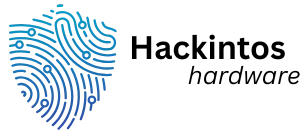Every internet user’s worst nightmare? A sluggish browser that takes longer to load than a snail on vacation. If your favorite websites are acting like they’re stuck in quicksand, it might be time to clear that pesky browser cache. Think of it as a digital spring cleaning—getting rid of all the clutter that’s slowing you down.
Table of Contents
ToggleUnderstanding Browser Cache
Browser cache stores temporary files from websites. These files enhance loading times for frequently visited pages.
What Is Browser Cache?
Browser cache consists of images, scripts, and other resources saved by the browser. When users revisit a website, the browser quickly accesses these stored elements, reducing loading times. Caching improves user experience by providing faster access to content. Different browsers manage cache differently, impacting how effectively they store and retrieve data. For instance, Chrome may handle caching differently than Firefox or Safari.
Why Clearing Cache Is Important
Clearing browser cache removes outdated files, improving performance. Old cache data can cause loading issues, displaying incorrect information. Websites regularly update content, so having the latest files ensures proper functionality. When cache isn’t cleared, it can lead to a sluggish browsing experience. Users often notice faster speeds and smoother interactions after clearing the cache. Regular cache management enhances security by minimizing potential data exposure from stale files.
How to Clear Browser Cache in Different Browsers
Clearing the browser cache varies slightly among different browsers, but the core steps remain similar.
Google Chrome
- Open Chrome.
- Click on the three dots in the upper right corner.
- Select “More tools.”
- Click “Clear browsing data.”
- Choose the time range and check the box for “Cached images and files.”
- Click “Clear data.”
Mozilla Firefox
- Launch Firefox.
- Click on the three lines in the upper right corner.
- Select “Options.”
- Navigate to “Privacy & Security.”
- Under the “Cookies and Site Data” section, click “Clear Data.”
- Check “Cached Web Content” and hit “Clear.”
Microsoft Edge
- Start Edge.
- Click on the three dots in the upper right corner.
- Choose “Settings.”
- Under “Privacy, search, and services,” locate “Clear browsing data.”
- Select “Choose what to clear.”
- Mark “Cached images and files” and click “Clear now.”
Safari (Mac)
- Open Safari.
- Click on “Safari” in the menu bar.
- Select “Preferences.”
- Go to the “Advanced” tab and enable “Show Develop menu in menu bar.”
- Click on “Develop” in the menu bar.
- Choose “Empty Caches.”
Opera
- Open Opera.
- Click on the menu icon in the upper left corner.
- Select “Settings.”
- Go to “Advanced” and then “Privacy & security.”
- Click on “Clear browsing data.”
- Select the desired time range and check “Cached images and files.” Click “Clear data.”
Performing these steps regularly enhances browser performance, improves loading times, and secures user data by removing outdated files.
Google Chrome
Clearing the cache in Google Chrome boosts browser performance and improves loading speed. Follow these steps to efficiently clear your cache.
Step-by-Step Instructions
- Open Google Chrome and click the three-dot menu in the top right corner.
- Select “More tools” from the dropdown menu.
- Click on “Clear browsing data.”
- Choose a time range to delete data, such as “Last hour” or “All time.”
- Check the box for “Cached images and files.”
- Click the “Clear data” button to confirm the action.
Revisiting the browser after clearing cache enhances its speed and responsiveness.
Additional Tips for Chrome Users
Regularly clearing the cache leads to optimal performance. Users may consider scheduling reminders for cache clearing every few weeks. Experiencing slower loading times may indicate a need for this maintenance. Bookmarking frequently visited pages ensures quicker access after clearing cache. Lastly, using Chrome’s built-in Cleanup Tool can help identify harmful files.
Mozilla Firefox
Clearing the cache in Mozilla Firefox helps enhance browser performance. Here are the detailed steps and additional tips to ensure an effective cache-clearing process.
Step-by-Step Instructions
- Open Firefox, then click on the three horizontal lines in the top right corner.
- Select “Settings” from the dropdown menu.
- Navigate to the “Privacy & Security” tab.
- Scroll down to the “Cookies and Site Data” section.
- Click on “Clear Data.”
- Choose “Cached Web Content” and confirm by selecting “Clear.”
This process quickly removes unnecessary files and improves browsing speed.
Additional Tips for Firefox Users
Regular cache clearing can noticeably enhance performance over time. Schedule monthly cleanups to maintain optimal speed. Utilize the “History” menu for quick access, then select “Clear Recent History” to customize which data to wipe. Bookmark important sites afterward to save time finding them. Ensure Firefox updates automatically, as newer versions often include performance improvements. Keeping extensions minimal also contributes to a smoother experience.
Safari
Clearing the cache in Safari helps improve browsing speed and overall performance. Follow these steps for an effective cache removal.
Step-by-Step Instructions
- Open Safari on a Mac.
- Click on “Safari” in the top menu, then select “Preferences.”
- Navigate to the “Advanced” tab and check “Show Develop menu in menu bar.”
- Click on “Develop” in the menu bar.
- Select “Empty Caches” from the dropdown menu.
Performing this process regularly optimizes Safari’s functionality and enhances user experience.
Additional Tips for Safari Users
Utilize keyboard shortcuts to clear cache quickly. Press Command + Option + E to empty caches instantly. Set browser preferences for automatic cache clearing on exit by selecting “Preferences” and adjusting settings in the “Privacy” tab. Ensure that website data doesn’t accumulate by checking the “Manage Website Data” option in Preferences when needed. Regularly updating Safari boosts performance, so always download the latest versions available to enhance security and speed. Use these strategies to maintain a faster browsing experience.
Microsoft Edge
Clearing the cache in Microsoft Edge can significantly enhance browsing speed. Follow these steps to ensure a smooth process.
Step-by-Step Instructions
- Open Microsoft Edge and click on the three-dot menu in the upper right corner.
- Select “Settings” from the dropdown list that appears.
- Navigate to “Privacy, search, and services.”
- Scroll down to the “Clear browsing data” section and click “Choose what to clear.”
- Check the box for “Cached images and files.”
- Click “Clear now” to remove the cached files.
This quick process removes unnecessary files and improves page load times.
Additional Tips for Edge Users
Users can enable automatic cache clearing. Within the settings, choose options for privacy and security to manage data more effectively. Frequently clearing the cache leads to optimal browser performance.
Consider bookmarking essential websites for faster access after clearing the cache. Regularly updating Edge also ensures you benefit from the latest features and performance improvements. Using keyboard shortcuts can simplify clearing the cache further.
Clearing the browser cache is a simple yet effective way to enhance online browsing experiences. By removing outdated files and unnecessary clutter users can enjoy faster loading times and improved performance. Regular maintenance not only keeps browsers running smoothly but also helps protect personal data from potential exposure.
Incorporating cache clearing into a routine can lead to noticeable improvements. Users can benefit from scheduling reminders to ensure their browsers stay optimized. With the right practices in place users can navigate the web more efficiently and securely.