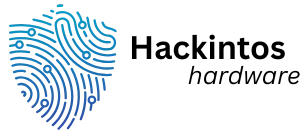In a world where smartphones rule, QR codes have become the secret keys to unlocking a treasure trove of information. These little black-and-white squares might look like modern art gone wrong, but they’re your ticket to instant access—be it menus, websites, or secret sales. Who knew that a simple scan could save you from awkwardly asking for Wi-Fi passwords or missing out on that elusive discount?
Table of Contents
ToggleUnderstanding QR Codes
QR codes represent a modern means of connecting people to information instantaneously. These two-dimensional barcodes are instrumental in bridging the gap between physical and digital content.
What Are QR Codes?
QR codes, short for Quick Response codes, consist of a grid pattern that encodes data. Created in 1994 by Denso Wave, these codes contain a series of black squares arranged on a white grid. Devices equipped with cameras and QR code readers can easily scan them, decoding the embedded information almost instantly. The versatility of QR codes allows them to store various types of data, including URLs, text, contact details, and more.
Common Uses of QR Codes
Businesses frequently utilize QR codes for marketing and customer engagement. These codes connect consumers to websites or promotional content without the need for typing long URLs. Restaurants often use QR codes to provide digital menus, streamlining the dining experience. Events and ticketing services leverage QR codes for easy check-ins, enhancing operational efficiency. Additionally, payments through mobile wallets often involve QR codes, simplifying transactions significantly.
Scanning QR Codes With a Smartphone
Scanning QR codes with a smartphone simplifies access to various digital content. Users can quickly connect to websites, promotional offers, and more.
Using the Camera App
Most smartphones come equipped with a built-in camera app that recognizes QR codes. Users point the camera at the QR code, ensuring the entire code appears within the screen’s frame. A notification will pop up once the code is detected. By tapping on the notification, users gain instant access to the associated information. This method functions seamlessly on both iOS and Android devices, making it highly convenient for everyone.
Downloading QR Code Scanner Apps
Downloading a QR code scanner app enhances scanning capabilities for those seeking additional features. Various apps are available on app stores, allowing users to choose according to needs. Some apps provide features like saving scanned codes or generating new QR codes. Installing a dedicated scanner app can improve performance and scanning speed compared to built-in options. Users should explore popular choices such as QR Code Reader or Barcode Scanner for optimal results.
Scanning QR Codes With Other Devices
Users can scan QR codes using different devices, beyond smartphones. Tablets and computers offer practical alternatives for accessing encoded information.
Using a Tablet
Tablets typically include built-in cameras, making scanning QR codes straightforward. Users can open the camera app, point it at the QR code, and await a notification. Many tablet brands, like Apple and Samsung, support this feature seamlessly. Some tablets may require specific apps for enhanced functionality, such as dedicated QR code scanners. Popular apps offer additional features like history tracking and code generation, enhancing the user experience.
Using a Computer
Computers provide another method to scan QR codes, particularly through webcam usage. Users must access online QR code scanners, which facilitate easy input of captured images. Websites like QR Code Reader enable users to upload pictures of QR codes directly from their desktop. Some advanced options also allow users to enter URLs manually. Installing browser extensions can further simplify the process for frequent users.
Troubleshooting QR Code Scanning Issues
Users may encounter issues while scanning QR codes. Identifying and resolving these problems ensures a smoother experience.
Common Problems and Solutions
Low light often makes QR codes difficult to scan. Increasing the ambient light or using a flashlight can enhance visibility. A blurred or damaged code causes scanning failures. Cleaning the camera lens or handling the QR code with care helps resolve this. Some smartphones may not recognize QR codes due to outdated software. Regularly updating the device’s operating system addresses compatibility issues. Lastly, if a code isn’t working, trying a different QR code scanner app may yield better results.
Tips for Successful Scanning
Proper alignment plays a crucial role in scanning QR codes. Users should center the code within their camera’s viewfinder. Maintaining a steady distance helps; ideally, keep the camera 6 to 12 inches from the code. Avoid placing the code in a bustling or cluttered background, as distractions can lead to confusion. Clear framing enhances recognition and speeds up the scanning process. Checking the QR code for smudges or scratches makes a significant difference in readability. Lastly, ensuring the camera is focused before scanning guarantees better results.
Mastering the art of scanning QR codes opens up a world of convenience and efficiency. With just a simple point of a smartphone camera users can access a variety of information quickly and effortlessly. This technology not only enhances user experience but also bridges the gap between physical and digital interactions.
As businesses continue to adopt QR codes for marketing and customer engagement the importance of knowing how to scan them effectively grows. By following best practices and troubleshooting tips users can ensure a seamless scanning experience. Embracing this technology can lead to discovering new deals and simplifying everyday tasks.